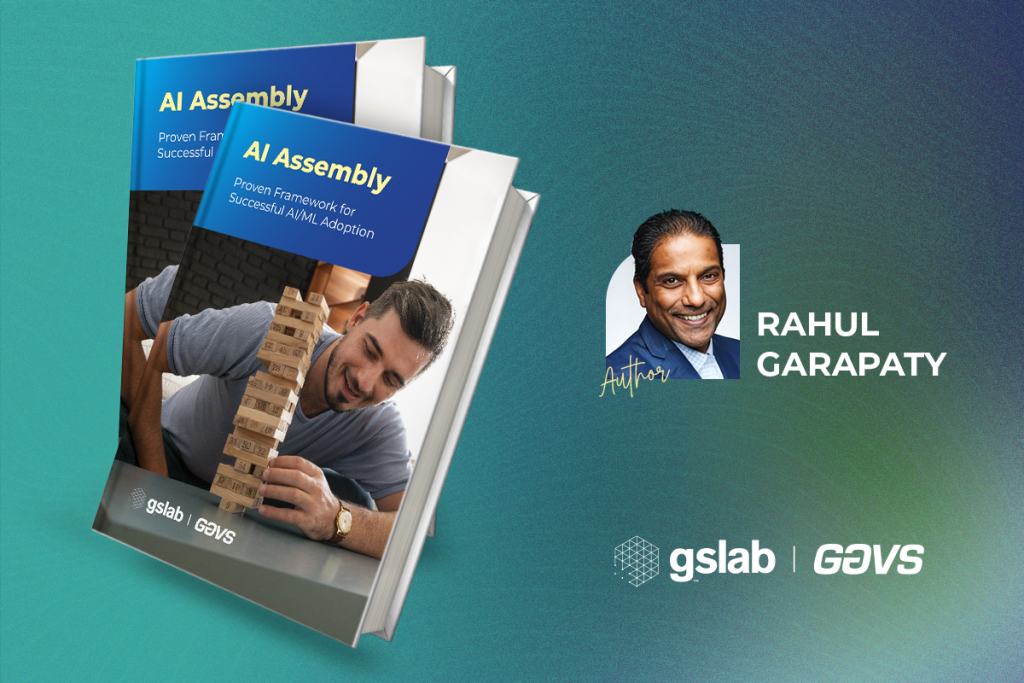User Experience (UX) design should cater to a wide range of users, including those with disabilities. While the term disability is broad, UX design accessibility ensures that people with disabilities can access, understand, and interact with websites and applications effectively. According to the World Health Organization (WHO), more than 1.3 billion people worldwide experience significant disability. To that end, inclusive design principles guide the process, emphasizing the need for clear and adaptable content, intuitive navigation, and compatibility with assistive technologies.
Recommended best practices promote a user-centric approach that benefits many users, fostering a more equitable online experience. When developers consider accessibility in UX design, the application or a website adheres to legal and ethical requirements. It helps create better more user-friendly products that cater to diverse needs and abilities.
Part one of the series focused on the importance of accessibility in UX design. In part two of the blog series “Accessibility in UX Design,” we will focus on some of the best practices recommended by experts to improve accessibility in UX design.
Common Accessibility Mistakes
Common accessibility mistakes in UX design can hinder the usability and inclusivity of digital products. Here are five such mistakes:
- Inadequate Color Contrast: Poor color contrast between text and background makes content difficult to read, especially for visually impaired people. Designers should adhere to WCAG guidelines for color contrast to ensure legibility.
- Neglecting Keyboard Accessibility: Some users rely on keyboard navigation rather than a mouse. Ignoring keyboard accessibility can leave these users unable to interact with web content. All interactive elements should be reachable and operable using the keyboard.
- Lack of Alternative Text for Images: Omitting descriptive alternative text for images means that visually impaired users miss out on critical information. Each image should have an alt attribute that conveys its purpose or content.
- Ignoring Proper Semantic HTML: Failing to use semantic HTML tags and elements can affect screen reader compatibility and the overall structure of a web page. Designers should use appropriate HTML tags (e.g., headings, lists, tables) to accurately convey content hierarchy and relationships.
- Unlabeled Form Fields: Not providing clear and concise labels for form fields or input elements can confuse users who rely on screen readers or keyboard navigation. Labeling form fields correctly is essential for form accessibility.
Understanding WCAG 2.0 AA guidelines
WCAG 2.0 AA (Web Content Accessibility Guidelines 2.0 at Level AA) is a set of internationally recognized standards designed to make web content accessible to individuals with disabilities. These guidelines ensure that websites and web applications are usable by a broad range of people, including those with visual, auditory, motor, and cognitive impairments.
At the AA conformance level, WCAG 2.0 provides specific criteria to enhance accessibility. The principles focus on content perception, user operability, language understandability, and adaptable design elements.
Following WCAG 2.0 AA guidelines makes content accessible to a wider range of people with disabilities, including blindness and impaired vision, deafness and hearing loss, learning disabilities, cognitive limitations, limited movement, speech disabilities, or photosensitivity.
Best Practices to Improve Accessibility in UX Design
Color Contrast
Color contrast is a vital best practice for web accessibility. It involves ensuring that text and images have sufficient contrast with their background, making content legible for users with visual impairments or in different lighting conditions. The guideline specifies a minimum contrast ratio of 4.5:1 for normal text and 3:1 for large text. Designers should test and adjust color combinations to meet these ratios to reach even those with low vision or color blindness.
Alternative Text for Images
Alt text serves as a textual description of images, making content accessible to users with visual impairments who rely on screen readers. To ensure compliance, designers should create concise, descriptive, and contextually relevant alt text for every image on a website or application. This practice helps visually impaired users understand the content and benefits search engines and users with slow internet connections.
Keyboard Navigation Support
According to WCAG 2.0, providing robust keyboard navigation support is a fundamental best practice for web accessibility. To ensure inclusivity, websites, and applications should allow users to navigate and interact with all content and features using only a keyboard. This means that keyboard users, including those with mobility impairments, can easily move through a website, activate links and buttons, and fill out forms without encountering obstacles. Designers should prioritize keyboard focus indicators, logical tab order, and shortcuts.
Explicit Link Text
Using explicit and descriptive link text helps improve accessibility. Link text should provide a clear and meaningful description of the linked content’s purpose or destination, aiding users, including those with screen readers or other assistive technologies, to understand where a link leads without relying on the surrounding context. Instead of generic phrases like “click here” or “read more,” use specific, descriptive terms that convey the destination’s relevance, such as “Read the latest news” or “Download the accessibility guide”.
Focus Indicators
Focus indicators are essential for keyboard users who use visual cues to navigate websites and applications. Designers should ensure that they are visually highlighted when interactive elements like links, buttons, and form fields receive keyboard focus. Creating highly visible and distinct focus indicators is crucial for making web content usable for those with mobility or visual impairments, ensuring an inclusive and user-friendly experience for all.
Testing
Accessibility testing in UX design is a critical process focused on ensuring that digital interfaces and user experiences are inclusive and user-friendly for individuals with disabilities. This involves evaluating the design, navigation, and functionality to meet accessibility standards like WCAG (Web Content Accessibility Guidelines). Accessibility testing identifies barriers, such as keyboard navigation, alt text for images, and legibility, enabling designers to make necessary adjustments. One tool that can be used is Chrome’s built-in accessibility tool, Accessibility Insights. Developers can use Accessibility Insights to pinpoint and fix accessibility issues early in development, ensuring that websites and web applications are more inclusive and usable for individuals with disabilities.
Web Accessibility Evaluation Tool (WAVE)
WAVE is a widely used web accessibility testing tool that helps designers and developers identify and address website accessibility issues. It operates as a browser extension and provides real-time feedback on the accessibility of web content by flagging potential problems and suggesting corrective actions. WAVE checks for semantic HTML, ARIA landmarks, alt text for images, contrast ratios, and keyboard navigation.
The next part of this blog series will focus on the benefits of accessible UX Design for businesses.
The UNBOX team is the UX COE at GS Lab | GAVS. The team focuses on the big picture while staying tuned to evolving trends, technologies, and human behavior. With about two decades of product engineering expertise, GS Lab | GAVS delivers best-in-class user experiences that drive product acceptance. To learn more about our User Experience Design services, please visit https://www.gslab.com/user-experience-design/.